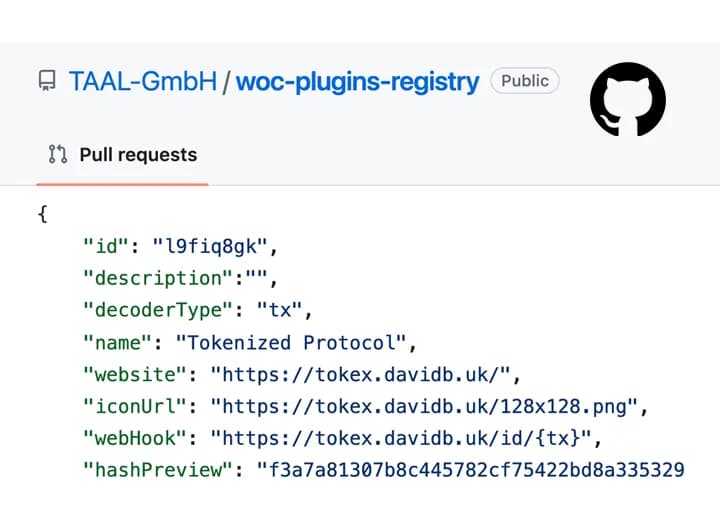Extend your experience with Plugins
Provide additional info and metadata for your protocol, visualize on-chain data, verify smart contracts, and expand search capabilities on WhatsOnChain.
Plugin templates and examples provided to simplify building on WhatsOnChain. Explore available plugins and documentation.
Create and publish your plugins on WhatsOnChain
Take inspiration from existing plugins or use the available templates to get started quickly.
With plugins, include more context or offer another view for transactions, blocks, addresses, OP_RETURN data, or search terms used by users.
Check out our Github for examples on how to build your own plugin.
WoC Default Decoder Plugin
The built-in decoder plugin visualizes the data included in the transaction outputs, including video, audio, images, 3D objects, receipts, and much more.
Available Plugin Types
Data
Use this type to decode and display the OP_RETURN output. The response renders when a user tries to decode the OP_RETURN data on the transactions page.
Block
Use this type to share any metadata/stats for a given block. Appears as a new tab on the block page with the data provided.
Transaction
Use this type to share any metadata/stats for a given transaction. Appears as a new tab on the transaction page with the data provided.
Address
Use this type to share any metadata/stats for a given address. Appears as a new tab on the address page with the data provided.
Script
Use this type to share any metadata/stats for a given scripthash. Appears as a new tab on the scripthash page with the data provided.
Search engine
Use this type to help users search your indexed data when they search anything on WhatsOnChain.com via the search bar.
Use the WoC Default Decoder Plugin
By clicking on 'DECODE' inside any OP_RETURN transaction output.

How to configure my plugin
Follow these steps on how to display and test your plugin on WoC.
Review your plugin details and request publishing.
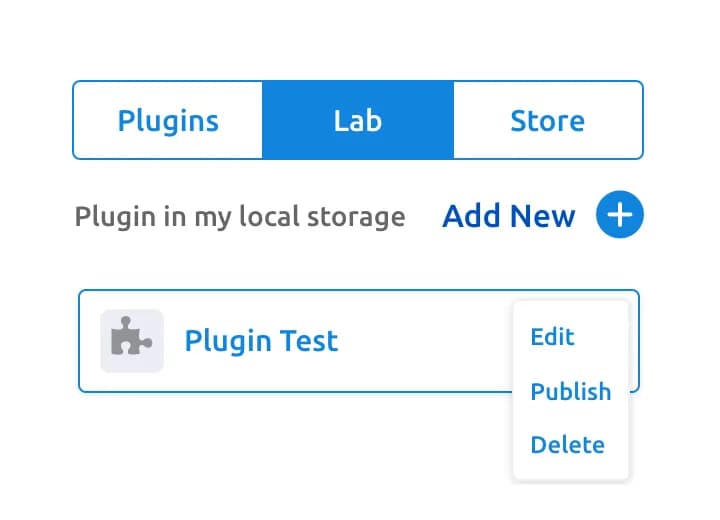
1. Add new plugin
In the 'Lab' tab, add and test your plugin in your browser's local storage before requesting to publish it.
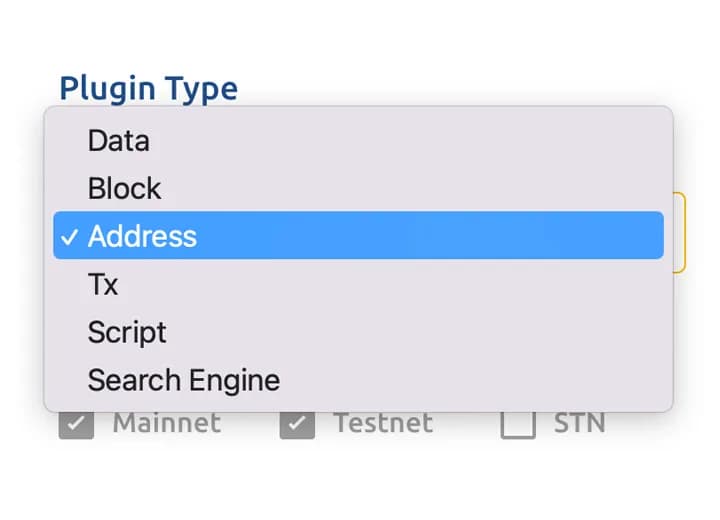
2. Choose plugin type
The plugin type will determine which page it should appear on: Block, Transaction, Address, Script or search pages.
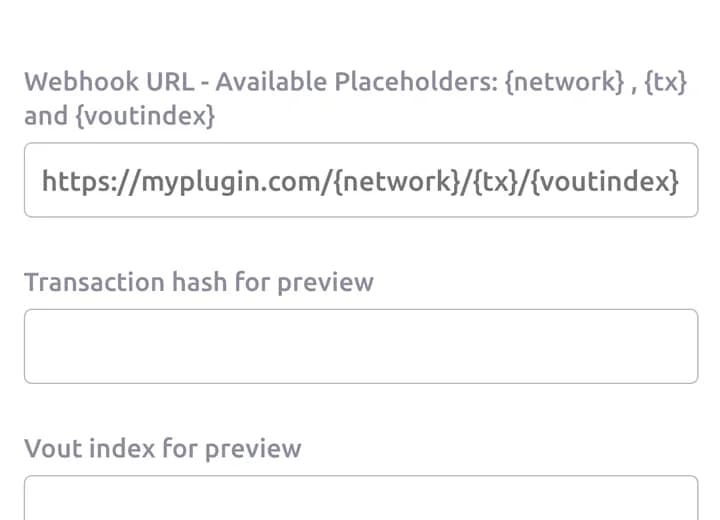
3. Webhook your plugin
Connect your plugin with a Block, Transaction, Address, or a Script and decode your metadata.
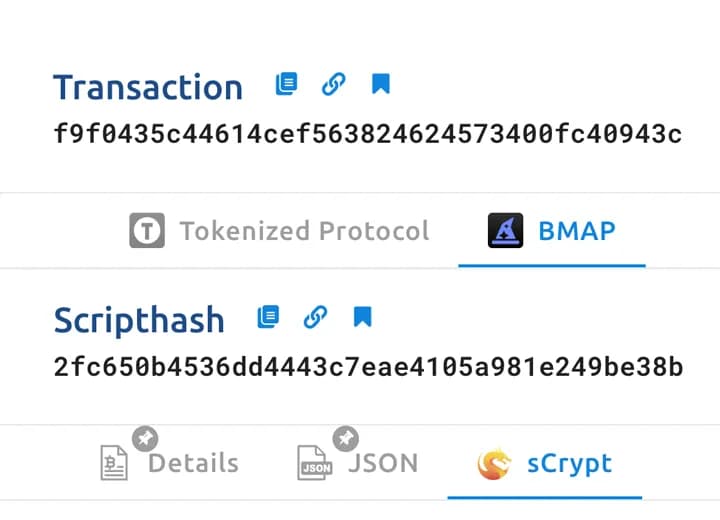
4. See your plugin
Based on the plugin type selected find your plugin in the respective page: Block, Transaction, Address, Script, or Search page.
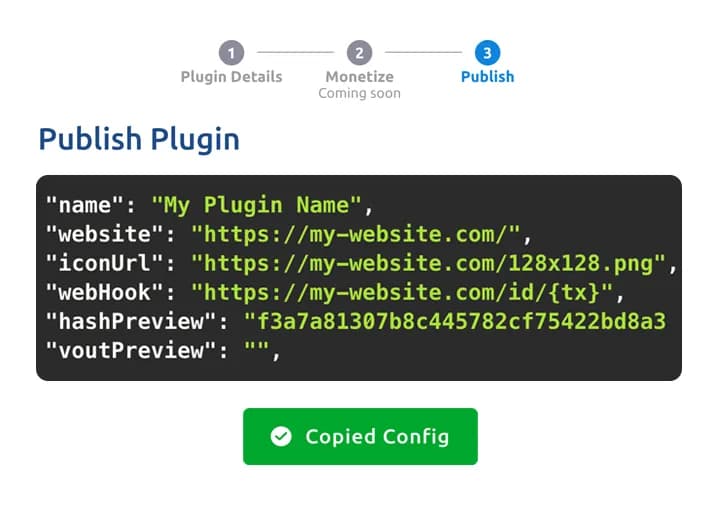
5. Copy your config
Review the information and the details saved. Copy your plugin config and send it to us.